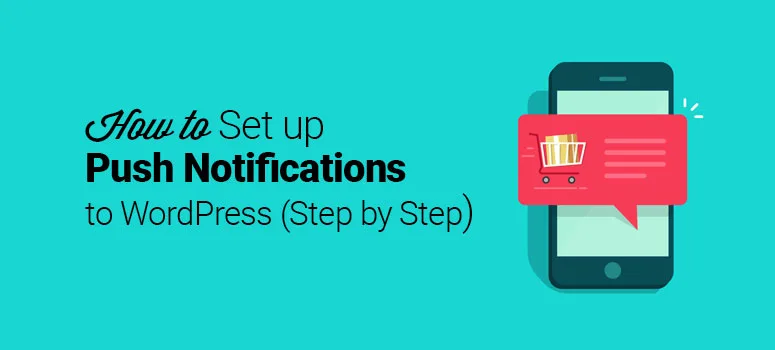How to Set Up Push Notifications for WordPress: Engage Your Audience and Boost Conversions
Push notifications are a powerful tool for website owners, allowing you to re-engage visitors, promote content, and drive conversions. While WordPress doesn’t offer built-in push notification functionality, you can easily integrate them using various plugins. This guide will walk you through the process of setting up push notifications for your WordPress site.
1. Choosing the Right Plugin:
Several plugins offer push notification solutions, each with its unique features and advantages. Here are some popular options:
- OneSignal: A robust and widely used free plugin offering a user-friendly interface, rich notification features, and advanced analytics.
- PushEngage: Emphasizes email integration and provides features like A/B testing, segmentation, and personalized notifications.
- Notify My Guests: Suitable for event-focused websites, offering features like event reminders and automated messages for guests.
- Push Notifications by WebEngage: Offers a free plan and provides features like personalized messages, automatic notifications based on user behavior, and integration with popular marketing tools.
2. Installation and Setup:
After choosing a plugin, the setup process is relatively straightforward:
- Install the plugin: Go to your WordPress dashboard, navigate to "Plugins," and click "Add New." Search for your chosen plugin and install it.
- Activate the plugin: Once installed, activate the plugin.
- Create an Account: Most plugins require you to create an account with their service. Follow the instructions provided by the plugin to register and get your API keys.
- Connect Your Website: You’ll need to link your website to your plugin account using the provided API keys. Follow the plugin’s instructions carefully to complete this step.
3. Configuring Notifications:
Once your website is connected, you can start customizing your push notification settings:
- Set up notification permissions: Determine how you want to request user consent for receiving notifications. Most plugins offer options like pop-up prompts or opt-in forms.
- Customize notification content: Define the message, title, and image (if desired) for your notifications. You can use variables to personalize the content for each user.
- Schedule notifications: Set specific times or trigger notifications based on user actions like page visits, abandoned carts, or content updates.
4. Creating and Sending Push Notifications:
The plugin’s interface will allow you to create various notification types:
- Welcome Notifications: Welcome new subscribers and introduce your website.
- Blog Post Notifications: Announce new blog posts and encourage engagement.
- Promotional Notifications: Promote sales, discounts, and special offers.
- Re-engagement Notifications: Bring back inactive users with personalized content.
5. Tracking and Analyzing Results:
Most plugins offer analytics dashboards to monitor your push notification campaigns:
- Track engagement: Analyze metrics like open rates, click-through rates, and conversion rates.
- Optimize campaigns: Use data insights to refine your notifications, target the right audience, and improve performance.
Best Practices for Effective Push Notifications:
- Seek User Consent: Always obtain explicit user permission before sending notifications.
- Personalize Messages: Target specific segments of your audience with tailored content.
- Keep it Brief and Relevant: Focus on delivering valuable information in a concise and engaging manner.
- Use Visuals: Enhance the message with relevant images or icons.
- Test and Refine: Experiment with different notification types and strategies to find what works best.
Conclusion:
Push notifications offer a powerful way to re-engage website visitors, promote content, and drive conversions. By following these steps and implementing best practices, you can leverage this valuable tool to enhance your WordPress website and achieve your marketing goals. Remember to choose a reliable plugin, customize your notifications effectively, and track results to optimize your campaigns for maximum impact.