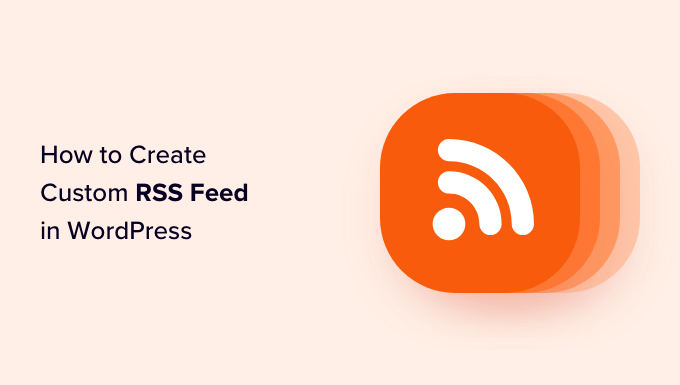How to Set Up a Custom RSS Feed in WordPress: A Step-by-Step Guide
RSS feeds are a powerful tool for distributing your content and engaging your audience. They allow readers to subscribe to your website and receive notifications about new posts, updates, or other relevant content. While WordPress comes with a default RSS feed, creating a custom feed can offer greater control and flexibility in showcasing your content.
Here’s a step-by-step guide to setting up a custom RSS feed in WordPress:
1. Choose the Plugin:
There are numerous plugins available that can help you create custom RSS feeds in WordPress. Some popular options include:
- Feedburner: This Google service allows you to customize your RSS feeds, track statistics, and distribute your content to multiple platforms.
- RSS Feed Manager: This plugin provides a user-friendly interface for managing and customizing your RSS feeds.
- WP RSS Aggregator: This plugin allows you to create custom feeds by pulling content from other RSS feeds, enabling you to showcase related content on your website.
- Simple Custom RSS: This plugin offers a straightforward way to create custom feeds with specific post types or categories.
Choose the plugin that best suits your needs and download it from the WordPress repository or your preferred plugin marketplace.
2. Configure the Plugin:
Once you’ve installed and activated the chosen plugin, you’ll need to configure its settings.
For example, with the RSS Feed Manager plugin, you would:
- Go to Settings > RSS Feed Manager.
- Choose the feed type you want to create (e.g., custom feed, category feed, tag feed).
- Set the feed title, description, and other settings.
- Specify the content you want to include in the feed (e.g., post title, excerpt, full content).
- Choose the feed URL.
Remember to carefully configure the settings to achieve the desired outcome for your custom feed.
3. Create Your Feed:
Depending on your chosen plugin, you might need to create a new feed using the plugin interface.
For instance, with the Simple Custom RSS plugin, you would:
- Go to Settings > Simple Custom RSS.
- Enter a unique feed name and description.
- Select the post type or category for the feed.
- Choose the desired number of posts to include in the feed.
This process will create a unique RSS feed URL for the chosen content, which you can then share with your audience.
4. Customize the Feed Content:
Customizing your RSS feed goes beyond just selecting posts. You can tailor its content to provide a more targeted experience for your readers.
Consider:
- Adding a custom logo or image: This enhances your brand identity in the feed reader.
- Including relevant keywords: This makes your feed more discoverable in search engines.
- Adding a call to action: Encourage readers to visit your website by including a compelling CTA in the feed.
Most plugins offer options to customize the feed’s appearance and content within their settings.
5. Promote Your Feed:
Once you’ve created your custom RSS feed, it’s important to promote it so people can subscribe. Here are a few ways to do this:
- Include a prominent RSS feed link on your website: Display the feed URL in a visible location, such as your website’s header or sidebar.
- Share the feed link on social media: Encourage your followers to subscribe by sharing the link on relevant platforms.
- Add a subscribe button: Make it easy for visitors to subscribe by adding a button or widget to your website.
- Include the feed link in your email signatures: Promote your feed to your contacts and subscribers.
Conclusion:
Creating a custom RSS feed in WordPress allows you to distribute your content strategically, tailor your audience’s experience, and enhance engagement. By following these steps and utilizing the right tools, you can leverage the power of RSS feeds to grow your audience and strengthen your online presence.