Building a Headless WordPress Dashboard: A Comprehensive Guide
In the dynamic landscape of web development, the concept of "headless" has become increasingly popular. In essence, a headless CMS (Content Management System) separates the content from its presentation layer, allowing developers to utilize it in diverse applications beyond traditional websites. This freedom extends to WordPress, enabling you to create bespoke dashboards that seamlessly integrate with your chosen front-end framework, be it React, Angular, or Vue.js.
This guide delves into the process of building a headless WordPress dashboard, providing a step-by-step approach that empowers you to craft intuitive and powerful interfaces.
1. Choosing the Right Tools
Before embarking on the journey, it’s crucial to select the right tools for the task. This involves choosing a suitable front-end framework, a robust REST API plugin, and a comprehensive WordPress theme.
Front-end Frameworks:
- React: Known for its performance and component-based architecture.
- Angular: Offers a robust framework with powerful features like dependency injection.
- Vue.js: Provides a lightweight and versatile framework with a gentle learning curve.
REST API Plugins:
- WP REST API: The official WordPress plugin offering a robust API endpoint for data retrieval.
- JSON API for WordPress: Offers an intuitive and flexible API for content access.
WordPress Themes:
- GeneratePress: A lightweight and highly customizable theme that works well with headless approaches.
- Astra: Another versatile theme known for its speed and customizability.
2. Setting Up the WordPress Backend
Once you have selected your tools, it’s time to configure your WordPress backend. Begin by creating a new WordPress website or utilizing an existing one. Install the chosen REST API plugin, ensuring its proper activation and configuration. This plugin acts as the bridge between WordPress and your front-end application.
3. Developing the Front-end Application
With the backend configured, the focus shifts to the front-end. Use your chosen framework to build the user interface of your dashboard. This involves creating components that fetch data from the WordPress API, process it, and render it in a visually appealing and user-friendly manner.
Key Considerations:
- Component-based architecture: Break down the dashboard into reusable components for efficient development and maintenance.
- State management: Use a state management library (e.g., Redux, Context API) to handle data flow and updates efficiently.
- Data fetching: Implement mechanisms for fetching data from the WordPress API using fetch, Axios, or other HTTP libraries.
- Data visualization: Utilize libraries like Chart.js or D3.js to present data in interactive charts and graphs.
4. Authentication and Authorization
To ensure secure access to your dashboard, implement robust authentication and authorization mechanisms.
Authentication:
- User authentication: Allow users to register and log in to access the dashboard.
- OAuth: Utilize OAuth providers like Google, Facebook, or Twitter for seamless user authentication.
Authorization:
- Role-based access control: Define different user roles with specific permissions and restrict access based on roles.
- Token-based authentication: Generate unique tokens for authorized users to access the WordPress API.
5. Testing and Deployment
Thorough testing is crucial to ensure a stable and functional dashboard. Conduct unit tests for individual components, integration tests for data interactions, and end-to-end tests for complete user flows.
Once testing is complete, deploy your dashboard to a suitable environment. This can be a cloud server, a local machine, or a hosting provider like Netlify or Vercel.
Conclusion
Building a headless WordPress dashboard offers unparalleled flexibility and control over your user experience. By choosing the right tools, developing a well-structured front-end application, and implementing robust authentication and authorization mechanisms, you can create a custom dashboard that seamlessly integrates with your chosen front-end framework. This approach enables you to build powerful, feature-rich applications that cater to specific needs, offering a distinct advantage in today’s dynamic digital landscape.
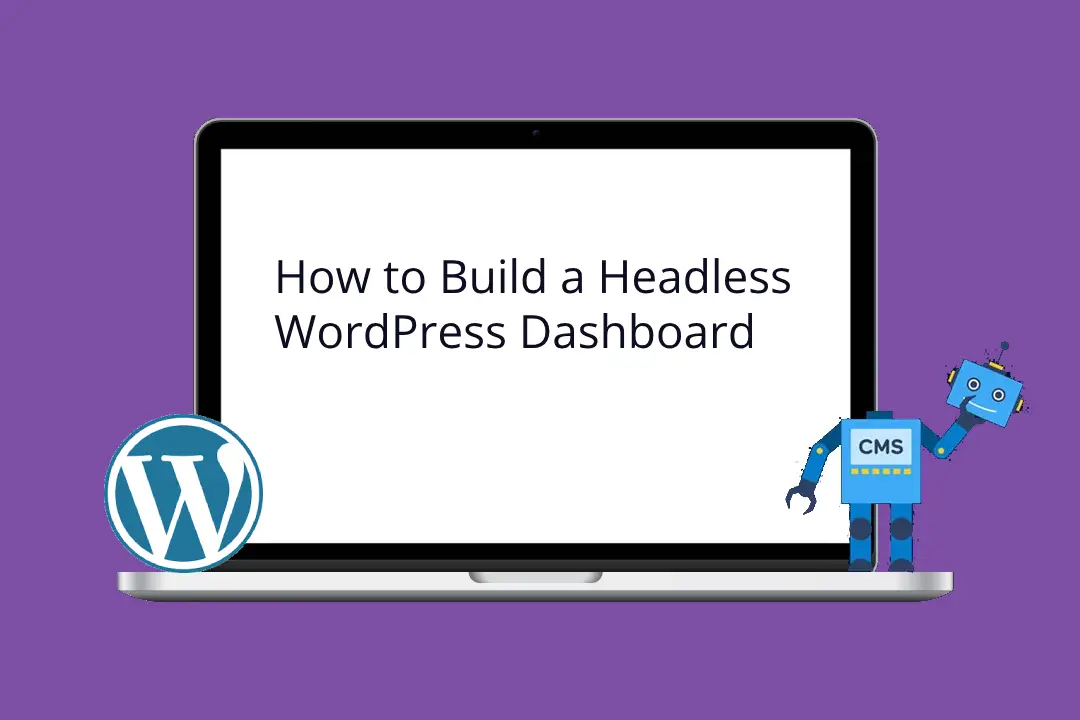
Nice.
Good to read the post 🙂
Can you share a video on this as well.
like it.