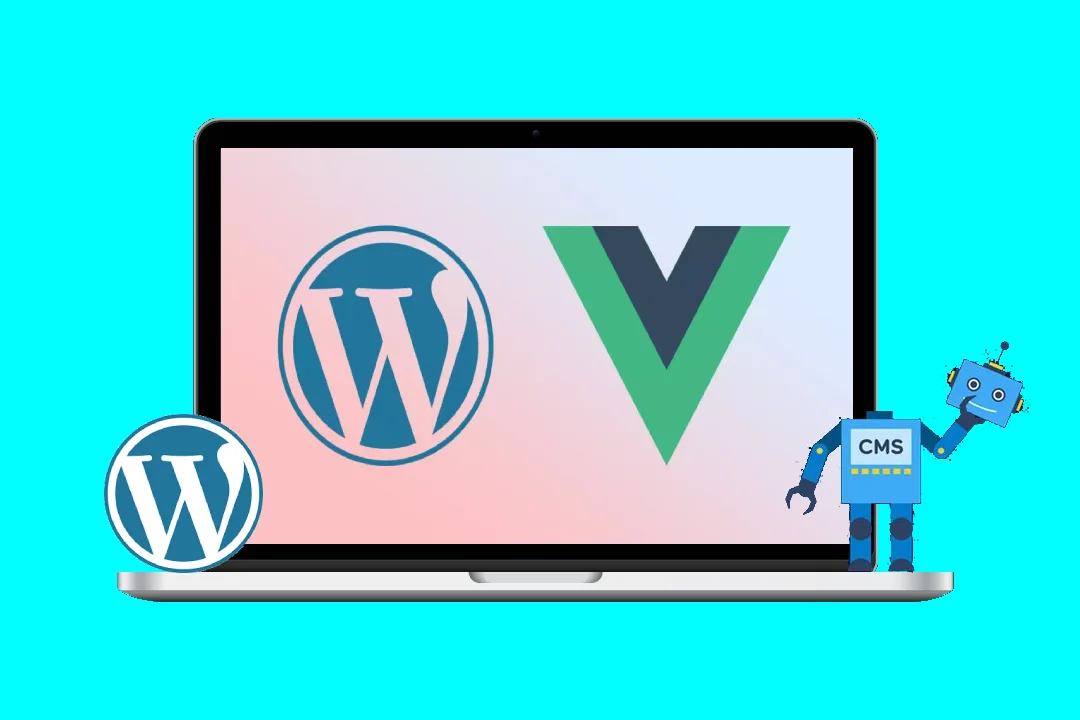Toggle Blocks in WordPress with Vue.js: A Comprehensive Guide
WordPress, while robust, can sometimes lack the sophisticated interactive elements readily available with modern JavaScript frameworks. Vue.js, known for its simplicity and ease of integration, offers a perfect solution for enhancing WordPress functionality. This blog post will guide you through creating custom toggle blocks in WordPress using Vue.js, covering everything from setting up the development environment to deploying the final product. We’ll build a reusable, customizable toggle block that you can easily integrate into your WordPress themes and pages.
Part 1: Setting up the Environment
Before we dive into coding, we need to establish our development environment. This involves several steps:
-
WordPress Installation: Ensure you have a local WordPress installation (using tools like LocalWP or XAMPP) or access to a staging environment.
-
Node.js and npm (or yarn): You’ll need Node.js and a package manager (npm is the default, but yarn is a viable alternative) installed on your system. These are essential for managing Vue.js and its dependencies. Download and install them from their respective websites.
-
Create a WordPress Plugin: Create a new directory within your
wp-content/pluginsdirectory. Name it something descriptive, likevue-toggle-blocks. Inside, create the following files:vue-toggle-blocks.php: This is the main plugin file.src/components/ToggleBlock.vue: This will hold our Vue.js component.src/main.js: This will be our entry point for Vue.js.webpack.config.js: This file will configure Webpack for bundling our Vue.js code.
Part 2: The WordPress Plugin File (vue-toggle-blocks.php)
This file registers our plugin with WordPress and enqueues our Vue.js scripts and styles.
<?php
/**
* Plugin Name: Vue Toggle Blocks
* Plugin URI: //your-plugin-uri
* Description: Adds custom toggle blocks to WordPress using Vue.js.
* Version: 1.0.0
* Author: Your Name
* Author URI: //your-website
* License: GPL2
* License URI: https://www.gnu.org/licenses/gpl-2.0.html
* Text Domain: vue-toggle-blocks
*/
// Enqueue scripts and styles
function vue_toggle_blocks_enqueue_scripts() {
wp_enqueue_script(
'vue-toggle-blocks-script',
plugins_url( 'dist/main.js', __FILE__ ),
array( 'wp-blocks', 'wp-element' ),
'1.0.0',
true
);
wp_enqueue_style(
'vue-toggle-blocks-style',
plugins_url( 'dist/main.css', __FILE__ ),
array(),
'1.0.0'
);
}
add_action( 'enqueue_block_editor_assets', 'vue_toggle_blocks_enqueue_scripts' );Part 3: The Vue.js Component (src/components/ToggleBlock.vue)
This is where the magic happens. We’ll create a reusable Vue.js component for our toggle block.
<template>
<div class="toggle-block">
<button @click="toggleContent">
{{ isOpen ? 'Hide Content' : 'Show Content' }}
</button>
<transition name="fade">
<div v-show="isOpen" class="toggle-content">
<slot></slot>
</div>
</transition>
</div>
</template>
<script>
export default {
name: 'ToggleBlock',
data() {
return {
isOpen: false
};
},
methods: {
toggleContent() {
this.isOpen = !this.isOpen;
}
}
};
</script>
<style scoped>
.toggle-block {
border: 1px solid #ccc;
padding: 10px;
margin-bottom: 20px;
}
.toggle-content {
padding: 10px;
}
.fade-enter-active,
.fade-leave-active {
transition: opacity 0.3s;
}
.fade-enter,
.fade-leave-to {
opacity: 0;
}
</style>This component uses a simple button to toggle the visibility of the content within the <slot>. The <transition> component provides a smooth fade-in/fade-out effect. You can customize the styling further to match your theme.
Part 4: The Vue.js Entry Point (src/main.js)
This file registers our component with Vue and ensures it’s available in the WordPress editor.
import Vue from 'vue';
import ToggleBlock from './components/ToggleBlock.vue';
Vue.component('toggle-block', ToggleBlock);
// This part is crucial for integrating with WordPress's block editor. It's essential to ensure this code runs *after* WordPress's block editor is loaded.
document.addEventListener('DOMContentLoaded', () => {
// Check if the editor is loaded before initializing Vue. This prevents errors.
if (typeof wp !== 'undefined' && wp.data && wp.blocks) {
new Vue({
el: '#wpcontent', // or a more specific selector if needed. This mounts Vue on the entire editor area. Adjust as necessary.
// ... (Optional: add data, methods, or computed properties if needed)
});
}
});Part 5: Webpack Configuration (webpack.config.js)
Webpack bundles our Vue.js code into a single main.js file for easier inclusion in WordPress.
const path = require('path');
module.exports = {
entry: './src/main.js',
output: {
path: path.resolve(__dirname, 'dist'),
filename: 'main.js'
},
module: {
rules: [
{
test: /.vue$/,
loader: 'vue-loader'
},
{
test: /.css$/,
use: [
'vue-style-loader',
'css-loader'
]
}
]
},
resolve: {
extensions: ['.js', '.vue']
},
mode: 'development' // Change to 'production' for production builds
};Part 6: Building and Deploying
-
Install Dependencies: In your plugin directory, run
npm install vue vue-loader css-loader vue-style-loader webpack webpack-cli. -
Build the Code: Run
npx webpack(orwebpackif webpack-cli is globally installed) in your plugin directory. This will create thedistfolder containingmain.jsand (if you included CSS)main.css. -
Activate the Plugin: Activate the
vue-toggle-blocksplugin in your WordPress admin panel.
Part 7: Using the Toggle Block
After activation, you can use the toggle-block in the Gutenberg editor by searching for it or dragging it into your content. You can place any content within the toggle block.
Part 8: Advanced Enhancements
- Dynamic Content: Fetch content from the WordPress API to populate the toggle block dynamically.
- Data Attributes: Pass data attributes from WordPress to customize the toggle block’s behavior.
- Server-Side Rendering (SSR): For better SEO and performance, consider exploring SSR with frameworks like Nuxt.js or Next.js (though this requires more significant changes).
- Custom Styling: Implement more sophisticated CSS to enhance the visual appeal.
- Error Handling: Include robust error handling to gracefully handle potential issues during data fetching or component rendering.
This comprehensive guide provides a solid foundation for creating custom toggle blocks in WordPress using Vue.js. Remember to adapt and expand upon this example to build more complex and feature-rich blocks tailored to your specific needs. Remember to adjust paths and selectors as needed to match your project’s structure. Thorough testing is crucial before deploying to a production environment.