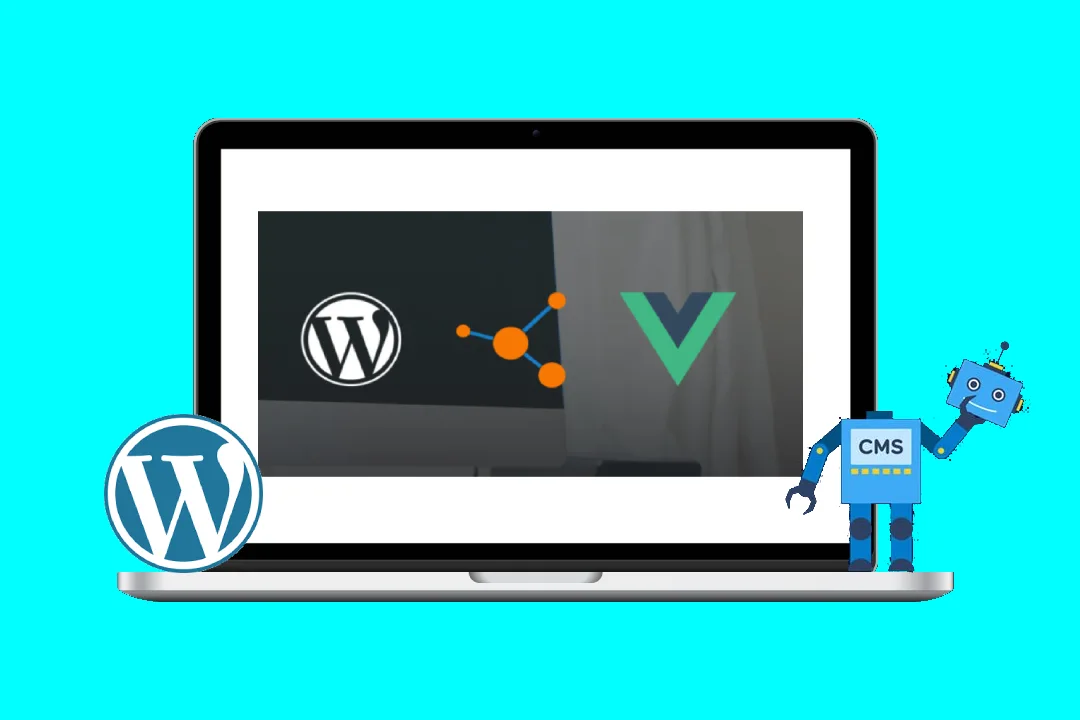Supercharging Gutenberg Blocks with Vue.js: A Deep Dive
WordPress’s Gutenberg editor has revolutionized content creation, offering a block-based interface for unparalleled flexibility. However, sometimes the built-in functionalities fall short of ambitious project requirements. This is where leveraging the power of JavaScript frameworks like Vue.js comes into play. This blog post will guide you through extending Gutenberg block features using Vue.js, providing comprehensive code examples and explanations. We’ll cover setting up the environment, integrating Vue components, handling data flow, and best practices for a seamless experience.
Why Vue.js for Gutenberg Block Extensions?
Vue.js, known for its progressive nature and ease of integration, provides several advantages when extending Gutenberg blocks:
- Component-based architecture: Vue’s component system allows you to break down complex UI into smaller, reusable, and maintainable parts. This makes your block code more organized and scalable.
- Declarative rendering: Vue’s template syntax simplifies the process of dynamically updating the block’s UI based on user interactions and data changes.
- Reactive data binding: Changes to the data automatically update the UI, and vice-versa, streamlining the development process and eliminating manual DOM manipulation.
- Lightweight and efficient: Vue.js has a small footprint, ensuring a smooth user experience within the Gutenberg editor.
- Large community and ecosystem: Extensive documentation, readily available resources, and a supportive community make troubleshooting and learning easier.
Setting up the Development Environment:
Before diving into the code, ensure you have the necessary tools installed:
- Node.js and npm (or yarn): These are essential for managing JavaScript packages and running development tasks.
- WordPress installation: You need a local WordPress installation or access to a staging environment to test your custom block.
- Webpack (or Parcel): A module bundler to package your Vue components and other assets. We’ll use Webpack in this example. (Alternatively, consider using a tool like Vite for faster development).
- A code editor: VS Code or similar IDE is highly recommended.
Creating a Simple Gutenberg Block with Vue.js:
Let’s build a simple "Advanced Button" block that demonstrates Vue’s capabilities within Gutenberg. This button will have customizable text and background color.
1. Project Structure:
Create a directory structure like this:
my-advanced-button-block/
├── src/
│ ├── components/
│ │ └── AdvancedButton.vue
│ └── index.js
├── build/
│ └── webpack.config.js
├── gutenberg-block.php2. AdvancedButton.vue (Vue Component):
<template>
<button :style="{ backgroundColor: backgroundColor }" @click="handleClick">
{{ buttonText }}
</button>
</template>
<script>
export default {
name: 'AdvancedButton',
props: {
buttonText: {
type: String,
default: 'Click Me!'
},
backgroundColor: {
type: String,
default: '#007bff'
}
},
methods: {
handleClick() {
alert('Button clicked!');
}
}
};
</script>3. index.js (Webpack Entry Point):
import AdvancedButton from './components/AdvancedButton.vue';
const { registerBlockType } = wp.blocks;
const { __ } = wp.i18n;
const { RichText, InspectorControls } = wp.editor;
const { PanelBody, TextControl, ColorPalette } = wp.components;
registerBlockType('my-plugin/advanced-button', {
title: __('Advanced Button'),
icon: 'button',
category: 'common',
attributes: {
buttonText: { type: 'string' },
backgroundColor: { type: 'string' }
},
edit: ({ attributes, setAttributes }) => {
return (
<div>
<InspectorControls>
<PanelBody title="Button Settings">
<TextControl
label="Button Text"
value={attributes.buttonText}
onChange={(value) => setAttributes({ buttonText: value })}
/>
<ColorPalette
value={attributes.backgroundColor}
onChange={(value) => setAttributes({ backgroundColor: value })}
/>
</PanelBody>
</InspectorControls>
<AdvancedButton :buttonText="attributes.buttonText" :backgroundColor="attributes.backgroundColor" />
</div>
);
},
save: ({ attributes }) => {
return (
<button style={{ backgroundColor: attributes.backgroundColor }}>
{attributes.buttonText}
</button>
);
}
});4. webpack.config.js:
const path = require('path');
module.exports = {
entry: './src/index.js',
output: {
path: path.resolve(__dirname, 'build'),
filename: 'index.js'
},
module: {
rules: [
{
test: /.vue$/,
loader: 'vue-loader'
},
{
test: /.css$/,
use: ['style-loader', 'css-loader']
}
]
},
resolve: {
extensions: ['.js', '.vue']
}
};
5. gutenberg-block.php (WordPress Plugin File):
This file registers the block with WordPress.
<?php
/**
* Plugin Name: My Advanced Button Block
* Plugin URI: https://yourwebsite.com/
* Description: A custom Gutenberg block using Vue.js.
* Version: 1.0.0
* Author: Your Name
* Author URI: https://yourwebsite.com/
* License: GPL2
* License URI: https://www.gnu.org/licenses/gpl-2.0.html
* Text Domain: my-advanced-button-block
*/
function my_advanced_button_enqueue_assets() {
wp_enqueue_script(
'my-advanced-button-script',
plugins_url('build/index.js', __FILE__),
array('wp-blocks', 'wp-i18n', 'wp-element', 'wp-editor'),
'1.0.0',
true
);
}
add_action('enqueue_block_editor_assets', 'my_advanced_button_enqueue_assets');
?>Explanation:
AdvancedButton.vue: This Vue component defines the button’s UI and behavior. It uses props to receive data from the Gutenberg editor.index.js: This file registers the Gutenberg block and integrates the Vue component. It handles attributes, setting attributes, and rendering both the editor and the frontend views. Crucially, it useswp.blocks,wp.i18n,wp.editor, andwp.componentsto interact with WordPress’s Gutenberg APIs.webpack.config.js: This configures Webpack to bundle our Vue component and other assets.gutenberg-block.php: This is the main plugin file that enqueues the compiled JavaScript files to the editor.
Building and Installing the Block:
- Navigate to the
my-advanced-button-blockdirectory in your terminal. - Run
npm install vue vue-loader css-loader style-loader webpack webpack-clito install the necessary packages. - Run
npx webpackto build the JavaScript bundle. This will create thebuild/index.jsfile. - Activate the
gutenberg-block.phpplugin in your WordPress installation.
Now, you should see your "Advanced Button" block available in the Gutenberg editor. You can customize its text and background color using the settings in the Inspector Controls panel.
Advanced Features and Further Enhancements:
This example demonstrates the basic integration. We can expand this significantly:
- Data fetching: Use Vue’s lifecycle hooks to fetch data from an external API and dynamically populate the block’s content.
- Complex UI interactions: Implement more sophisticated UI elements like forms, dropdowns, and modal windows using Vue components.
- State management (Vuex): For large and complex blocks, using Vuex for state management will help keep your data organized and your code maintainable.
- Dynamic content rendering: Conditionally render different parts of the UI based on user input or data changes.
- Error handling: Implement robust error handling to gracefully manage network issues or API failures.
- Accessibility: Ensure that your block is fully accessible to users with disabilities by following accessibility guidelines (WCAG).
By combining the intuitive interface of Gutenberg with the power of Vue.js, you can create robust and highly customizable WordPress blocks that significantly enhance the user experience and unlock new possibilities for content creation. Remember to always thoroughly test your blocks and consider best practices for performance optimization. This detailed guide provides a foundation to embark on building more sophisticated and feature-rich Gutenberg blocks powered by Vue.js.