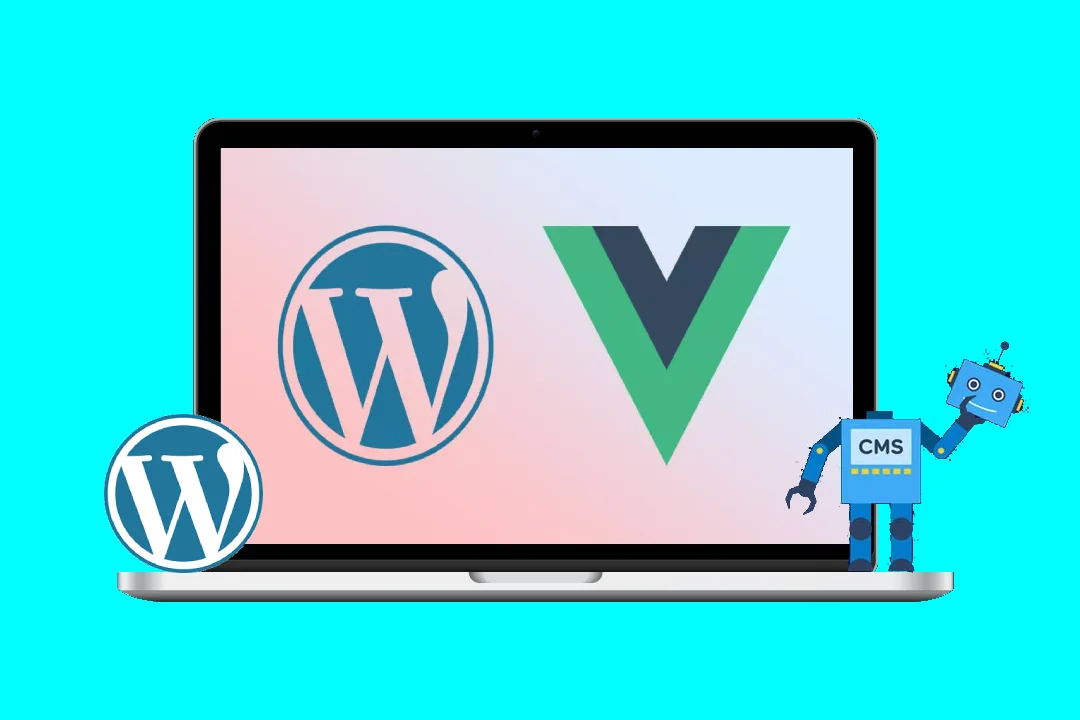Supercharging Gutenberg Dashboard Widgets with Vue’s Reactive Data
Gutenberg, WordPress’s block editor, offers a powerful framework for extending the dashboard with custom widgets. While Gutenberg itself provides functionalities for widget creation, leveraging a JavaScript framework like Vue.js can significantly enhance development speed and maintainability, especially when dealing with dynamic and complex data. This blog post delves into harnessing Vue.js’s reactive data system to build robust and interactive Gutenberg dashboard widgets. We’ll cover everything from setting up the development environment to implementing advanced features like data fetching and error handling.
Why Vue.js for Gutenberg Widgets?
Choosing a JavaScript framework for your Gutenberg widgets isn’t mandatory, but it offers considerable advantages:
- Enhanced Reactivity: Vue’s reactive data system automatically updates the UI whenever the underlying data changes, eliminating manual DOM manipulation and reducing boilerplate code.
- Component-Based Architecture: Building widgets as reusable Vue components promotes modularity, organization, and ease of maintenance.
- Simplified Development: Vue’s concise syntax and straightforward API make development faster and more intuitive.
- Community Support and Resources: Vue has a large and active community, providing ample resources, libraries, and support if you encounter issues.
Setting Up the Development Environment:
Before we dive into coding, ensure you have the necessary tools:
- Node.js and npm (or yarn): These are essential for managing JavaScript dependencies and running build processes.
- WordPress Installation: You’ll need a local WordPress installation or access to a staging environment to test your widgets.
- Code Editor: Choose your preferred code editor (VS Code, Sublime Text, Atom, etc.).
Creating a Simple Gutenberg Dashboard Widget with Vue:
Let’s create a basic widget that displays a counter. We’ll use the @wordpress/scripts package to integrate Vue into Gutenberg:
npm install --save @wordpress/scripts vueNow, let’s create a file named my-vue-widget.js:
import { registerPlugin } from '@wordpress/plugins';
import { __ } from '@wordpress/i18n';
import { createElement, Fragment } from '@wordpress/element';
import { PanelBody, TextControl } from '@wordpress/components';
import Vue from 'vue';
const MyVueWidget = {
data() {
return {
counter: 0,
inputValue: '',
};
},
methods: {
incrementCounter() {
this.counter++;
},
updateInput(event){
this.inputValue = event.target.value;
}
},
render(createElement) {
return (
<Fragment>
<PanelBody title={__('My Vue Widget')}>
<p>Counter: {this.counter}</p>
<button onClick={this.incrementCounter}>Increment</button>
<TextControl label="Input Text" value={this.inputValue} onChange={this.updateInput} />
<p>Input Value: {this.inputValue}</p>
</PanelBody>
</Fragment>
);
},
};
registerPlugin('my-vue-widget', {
render: () => {
const App = new Vue(MyVueWidget);
return <div id="my-vue-widget">{App.$el}</div>;
},
});This code registers a plugin, defines a Vue component (MyVueWidget) with reactive data (counter and inputValue), methods to manipulate the data, and uses WordPress components (PanelBody, TextControl) for the UI. Note the use of createElement from @wordpress/element for compatibility with Gutenberg’s rendering system. The App.$el is appended to the div with ID my-vue-widget.
Advanced Features:
Let’s enhance this widget with more advanced features:
1. Data Fetching:
Fetching data from an external API is a common requirement. We can use axios (or fetch) for this:
import axios from 'axios'; // Install with: npm install axios
// ... inside MyVueWidget ...
data() {
return {
counter: 0,
posts: [],
loading: true,
error: null,
};
},
mounted() {
axios.get('/wp-json/wp/v2/posts')
.then(response => {
this.posts = response.data;
this.loading = false;
})
.catch(error => {
this.error = error;
this.loading = false;
});
},
render(createElement) {
return (
<Fragment>
{this.loading && <p>Loading...</p>}
{this.error && <p>Error: {this.error.message}</p>}
{!this.loading && !this.error && (
<PanelBody title={__('My Vue Widget')}>
<ul>
{this.posts.map(post => (
<li key={post.id}>{post.title.rendered}</li>
))}
</ul>
</PanelBody>
)}
</Fragment>
);
},
};This code fetches posts from the WordPress REST API, handles loading and error states, and displays the post titles. The mounted() lifecycle hook ensures the data fetching happens after the component is mounted.
2. Two-way Data Binding:
Vue’s two-way data binding simplifies UI interactions. For example, let’s allow the user to input a name and update the widget title dynamically:
// ... inside MyVueWidget ...
data() {
return {
counter: 0,
widgetTitle: 'My Vue Widget',
userName: '',
};
},
methods:{
updateUserName(event){
this.userName = event.target.value;
}
},
render(createElement){
return(
<Fragment>
<PanelBody title={this.widgetTitle + (this.userName ? ` - ${this.userName}` : '')}>
{/* ... rest of the widget content ... */}
<TextControl label="Your Name" value={this.userName} onChange={this.updateUserName} />
</PanelBody>
</Fragment>
)
}Here, the widgetTitle dynamically includes the user’s name if provided, demonstrating reactive updates.
3. Complex Component Structure:
For larger widgets, organize your code into multiple Vue components. This improves maintainability and reusability. You can import and use these components within your main widget component.
4. Error Handling and Loading States:
Always implement proper error handling and loading indicators to provide a better user experience. The previous example demonstrated basic error handling; more sophisticated techniques might involve centralized error handling or custom error components.
5. Integration with WordPress APIs:
Utilize WordPress’s REST API or other APIs to fetch and manipulate data within your widget. This allows for seamless integration with your existing WordPress site.
Deployment:
After developing your widget, you’ll need to enqueue it in your WordPress theme’s functions.php file or a custom plugin. This involves registering the script and ensuring it’s loaded correctly within the Gutenberg editor.
Conclusion:
By integrating Vue.js’s reactive data system into your Gutenberg dashboard widgets, you can significantly enhance their functionality, maintainability, and user experience. The examples provided illustrate basic implementation, but the possibilities are vast. Remember to leverage Vue’s features, like components, directives, and lifecycle hooks, to build sophisticated and efficient widgets for your WordPress dashboard. Utilizing proper error handling and loading states is crucial for a positive user experience. With careful planning and implementation, you can create powerful and interactive widgets that seamlessly integrate with the WordPress ecosystem. Remember to always test your widgets thoroughly to ensure compatibility and stability within different WordPress environments.