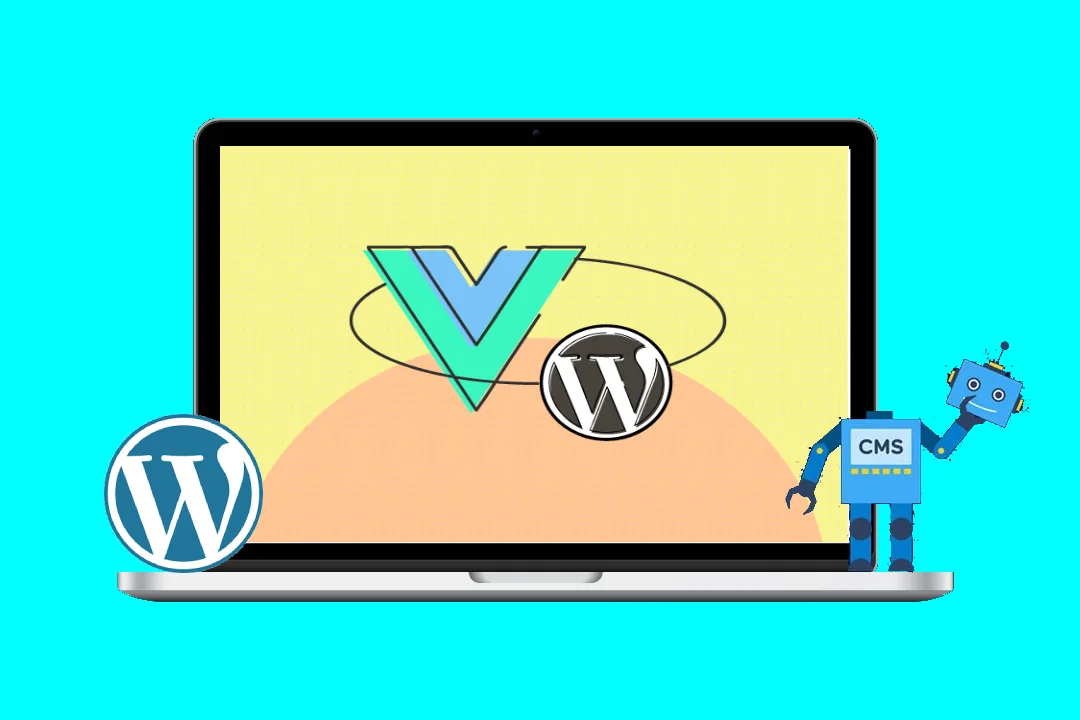Mastering Block-Level Permissions with Vue.js: A Comprehensive Guide
Managing permissions effectively is crucial for any application dealing with sensitive data or user roles. While role-based access control (RBAC) is a common approach, it often falls short when you need granular control at the individual element or "block" level. This blog post will delve into how to leverage Vue.js’s reactivity and component architecture to implement robust block-level permission management, empowering you to control visibility and interactivity of individual UI elements based on user privileges.
We’ll explore various strategies, from simple conditional rendering to more sophisticated approaches involving directives and custom components. The goal is to build a flexible and maintainable system that scales well with the complexity of your application.
Understanding the Problem:
Imagine a dashboard with different sections: user profiles, financial reports, administrative settings, and more. A standard RBAC system might grant a user "admin" access, providing full access to all sections. However, what if you want to grant an "editor" access only to specific parts of the user profile section, like the name and bio but not the contact information? This is where block-level permissions shine.
Approach:
Our solution will incorporate several key elements:
-
A Permission Store: A centralized store (using Vuex or a simpler approach) will hold the user’s permissions. This store will be reactive, updating the UI automatically when permissions change.
-
Permission Directives: Custom Vue directives will simplify the process of applying permissions to individual elements.
-
Conditional Rendering: We’ll leverage Vue’s
v-iforv-showdirectives to control the visibility of elements based on permissions. -
Event Handling: We’ll control element interactivity (disabling buttons, disabling input fields) based on permissions.
1. Setting up the Project:
We’ll use the Vue CLI to create a new project:
vue create vue-permission-app
cd vue-permission-appWe’ll then add Vuex for state management:
vue add vuex2. The Permission Store (Vuex):
Let’s create a Vuex module to manage permissions. store/modules/permissions.js:
import { defineStore } from 'pinia';
export const usePermissionStore = defineStore('permissions', {
state: () => ({
permissions: {
'viewUserProfile': false,
'editUserProfileName': false,
'editUserProfileBio': false,
'editUserProfileContact': false,
'viewFinancialReports': false,
'manageAdminSettings': false,
},
user: {
role: 'guest' // Default role
}
}),
actions: {
updatePermissions(permissions) {
this.permissions = permissions;
},
updateUser(user) {
this.user = user
},
hasPermission(permission) {
return this.permissions[permission];
}
},
getters: {
getUserRole: (state) => state.user.role
}
});This module defines a permissions object holding various permissions as boolean flags. The hasPermission action checks if a given permission is granted. The updateUser action allows to update the user’s role. We’ll later expand this to fetch permissions based on user roles or other authentication mechanisms.
3. Custom Directives:
Let’s create a custom directive to simplify applying permissions:
// src/directives/permission.js
import { usePermissionStore } from '../store/permissions';
export default {
mounted(el, binding) {
const permissionStore = usePermissionStore();
if (!permissionStore.hasPermission(binding.value)) {
// Hide the element
el.style.display = 'none';
// Or disable the element
//el.disabled = true;
}
},
};This directive, v-permission, takes a permission key as its argument. If the user doesn’t have that permission, the element is hidden. You can easily modify it to disable elements instead of hiding them by uncommenting the el.disabled = true; line.
4. Component Implementation:
Let’s create a dashboard component (components/Dashboard.vue):
<template>
<div>
<div v-permission="'viewUserProfile'">
<h2>User Profile</h2>
<div v-permission="'editUserProfileName'">
<input type="text" v-model="userName" placeholder="Name">
</div>
<div v-permission="'editUserProfileBio'">
<textarea v-model="userBio" placeholder="Bio"></textarea>
</div>
<div v-permission="'editUserProfileContact'">
<input type="text" v-model="userContact" placeholder="Contact">
</div>
</div>
<div v-permission="'viewFinancialReports'">
<h2>Financial Reports</h2>
<!-- Add financial report components here -->
</div>
<div v-permission="'manageAdminSettings'">
<h2>Admin Settings</h2>
<!-- Add admin settings components here -->
</div>
</div>
</template>
<script>
import { usePermissionStore } from '../store/permissions';
export default {
setup() {
const permissionStore = usePermissionStore();
const userName = ref('');
const userBio = ref('');
const userContact = ref('');
return { userName, userBio, userContact, permissionStore };
},
};
</script>This component utilizes the v-permission directive to control the visibility of different sections. Remember to register the directive globally in main.js:
import { createApp } from 'vue';
import App from './App.vue';
import { createPinia } from 'pinia'
import permissionDirective from './directives/permission';
const app = createApp(App);
app.use(createPinia())
app.directive('permission', permissionDirective);
app.mount('#app');
5. Fetching Permissions (Authentication Integration):
The current implementation assumes permissions are already set in the store. In a real application, you’d fetch permissions dynamically based on authentication. This could involve an API call after successful login. Here’s an example using a hypothetical API call:
// In a method within your component or a dedicated service
async function fetchPermissions() {
const response = await fetch('/api/permissions'); // Replace with your API endpoint
const data = await response.json();
permissionStore.updatePermissions(data.permissions);
}6. Advanced Techniques:
-
Role-Based Permissions: Instead of individual permission flags, you could manage permissions based on user roles. The
hasPermissionaction could then check if the user’s role has the necessary privileges. -
Dynamic Permission Assignment: Create a system where permissions can be assigned and modified dynamically, possibly through a backend admin panel.
-
More Sophisticated Directives: Create directives that handle more complex scenarios, like conditionally enabling/disabling form fields or applying custom classes based on permissions.
-
UI Feedback: Provide clear visual cues to the user when they lack permission to access certain elements (e.g., a tooltip explaining the restriction).
Conclusion:
Implementing block-level permissions in Vue.js provides a powerful way to manage access control in your application. By combining Vue’s reactivity, custom directives, and a well-structured permission store, you can create a clean, maintainable, and scalable solution that addresses the limitations of simple RBAC systems. Remember to adapt and expand upon the provided code to fit your specific requirements and security considerations. Always prioritize secure authentication and authorization mechanisms to ensure the integrity of your application. This detailed guide serves as a solid foundation for building secure and feature-rich Vue applications with fine-grained permission control. Remember to replace placeholder API calls and adapt the code to your specific backend and authentication system.