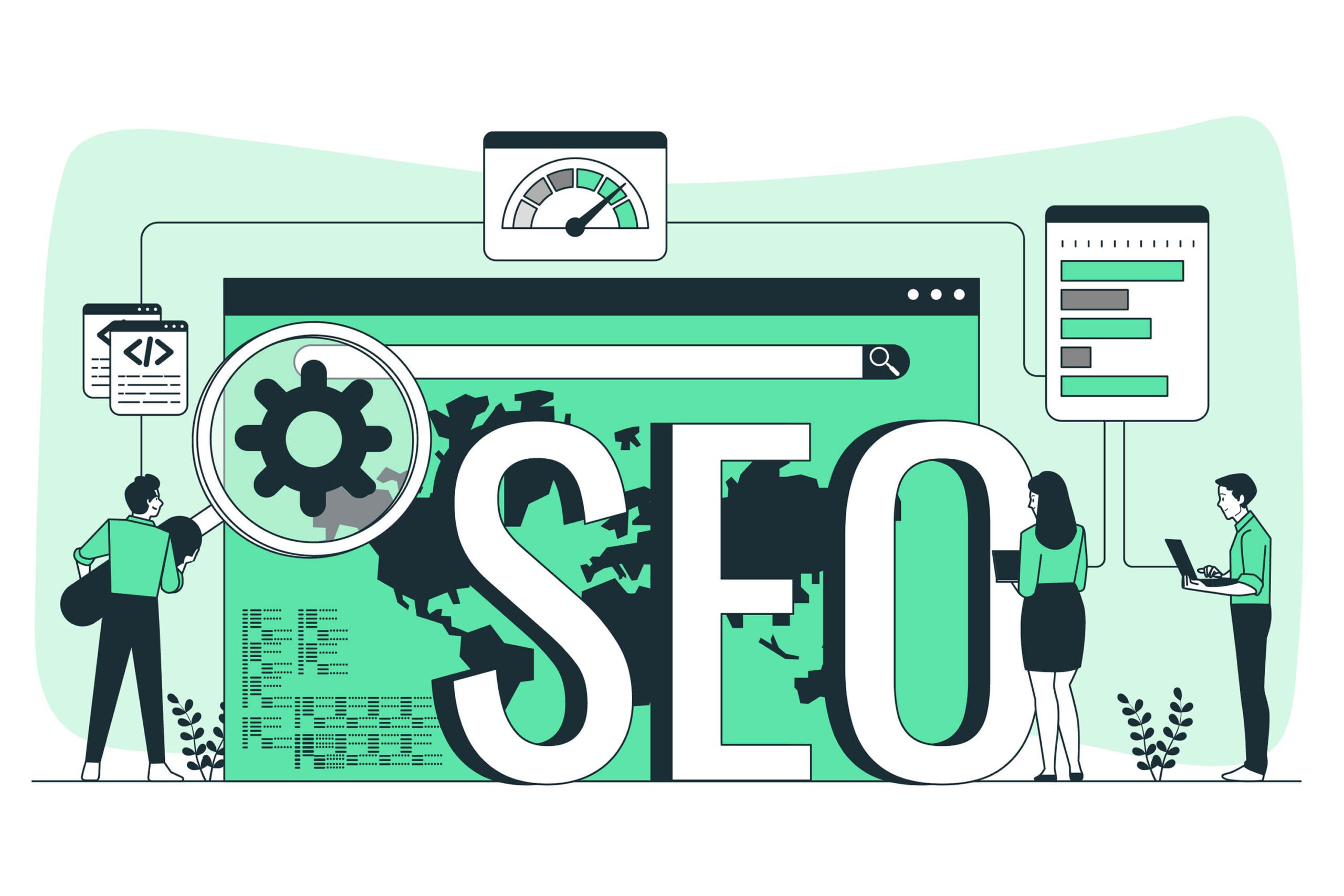The noindex tag in WordPress is an HTML meta tag or HTTP header directive used to instruct search engines not to include a specific page in their search index. This means search engines will not display the page in their results, even if they have indexed other pages on your site. Understanding when and how to use the noindex tag effectively can greatly enhance your website’s SEO strategy, ensuring that only the most relevant and valuable pages appear in search results while avoiding potential penalties for duplicate or low-quality content.
When to Use noindex Metatag in Header
- Duplicate Content: To prevent duplicate content issues that can harm your SEO rankings. Duplicate content may arise from multiple URLs leading to the same content, which confuses search engines.
- Low-Value Content: For pages that don’t offer much value to search engine users, such as thank you pages, login pages, or certain category or tag pages. These pages often do not contribute to your site’s authority.
- Under Development: Pages that are still under development or not yet ready for public viewing should be tagged to prevent them from being indexed.
- Private Content: Content that you want to keep private or restricted, such as members-only content or gated content. Ensuring these pages are not indexed is crucial for maintaining confidentiality.
Knowing when to apply the noindex tag can help you maintain a clean and effective SEO footprint. Below are various scenarios where the noindex tag is advisable:
- Duplicate Content: To prevent duplicate content issues that can harm your SEO rankings.
- Low-Value Content: For pages that don’t offer much value to search engine users, such as thank you pages, login pages, or certain category or tag pages.
- Under Development: Pages that are still under development or not yet ready for public viewing.
- Private Content: Content that you want to keep private or restricted, such as members-only content or gated content.
How to Implement Noindex Tag in WordPress
Implementing the noindex tag is straightforward, and there are multiple methods available to achieve this. Let’s explore each method with detailed steps and examples.
Using HTML Meta Tag
You can add the following meta tag within the <head> section of your HTML to ensure that the page is not indexed:
You can add the following meta tag within the <head> section of your HTML:
This method is particularly useful for single pages where you want to prevent indexing without affecting other pages. Make sure to implement this carefully, as it can significantly influence how search engines treat your content.
<meta name="robots" content="noindex">Using HTTP Header
To implement noindex via HTTP headers, you can add the following header to the server response:
To implement noindex via HTTP headers, you can add the following header to the server response:
This method is useful for non-HTML files, such as PDFs. It allows you to control the indexing of various file types without altering the HTML itself, providing a comprehensive approach to managing your content’s visibility.
X-Robots-Tag: noindexUsing plugins not only simplifies the process but also allows for bulk actions if you need to apply the noindex directive to multiple pages at once. This can save you considerable time and effort.
This can be useful for non-HTML files, such as PDFs
Using WordPress Plugins
If you are using WordPress, you can easily implement noindex tag in WordPress using SEO plugins like Yoast SEO or All in One SEO Pack. Here’s a step-by-step guide on how to do it with Yoast SEO:
If you are using WordPress, you can easily implement noindex tag in WordPress using SEO plugins like Yoast SEO or All in One SEO Pack. Here’s how you can do it with Yoast SEO:
- Install and Activate Yoast SEO: If you haven’t already, install and activate the Yoast SEO plugin.
- Edit the Page or Post: Go to the page or post you want to noindex.
- Yoast SEO Meta Box: Scroll down to the Yoast SEO meta box below the content editor.
- Advanced Settings: Click on the “Advanced” tab.
- Allow search engines to show this Page in search results?: Select “No” for this option.
Considerations
- Robots.txt vs. Noindex: While the
robots.txtfile can be used to block search engines from crawling certain pages, it does not prevent indexing if the pages are linked from elsewhere. Usingnoindexis a more definitive way to ensure that a page is not included in the index. - Follow vs. Nofollow: The
noindexdirective does not necessarily meannofollow. If you still want search engines to follow the links on a noindexed page, you can specify this by usingnoindex, follow.
Example of how to set the noindex tag effectively in practice:
<meta name="robots" content="noindex, follow">Using the following code communicates that you want search engines to index the page but not follow the links:
<meta name="robots" content="noindex, follow">