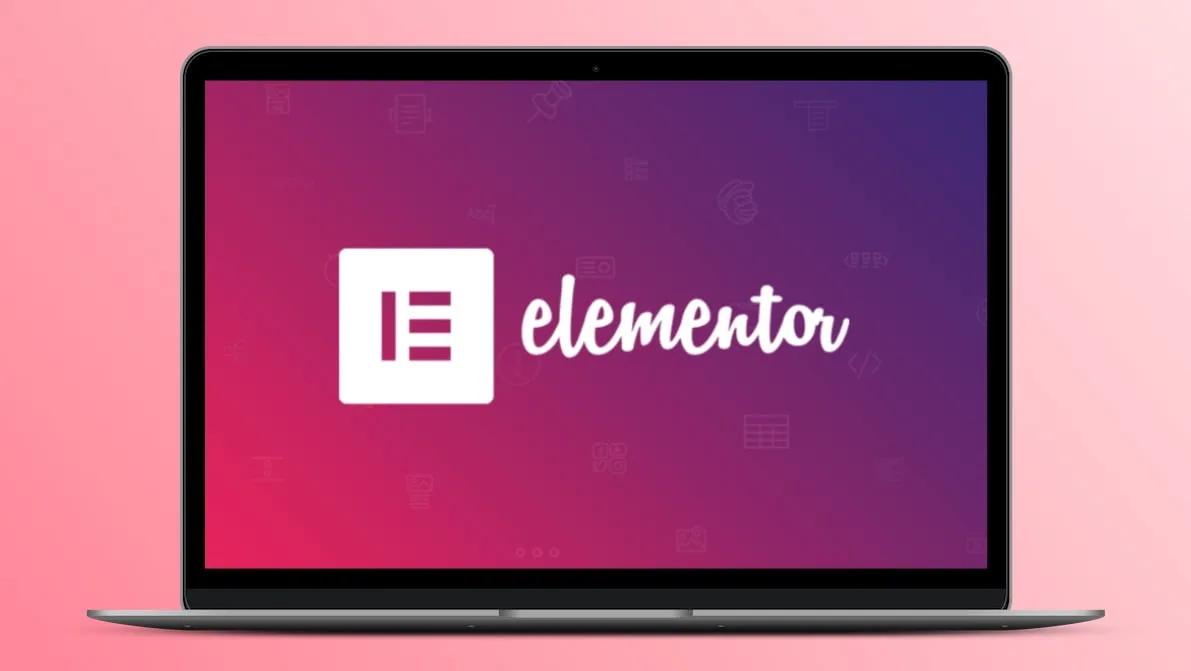Unleashing the Power of Elementor: A Step-by-Step Guide to Installation
Elementor is a powerful WordPress drag-and-drop website builder, renowned for its ease of use and vast customization options. This article will guide you through the simple process of installing Elementor on your WordPress website, unlocking a world of creative possibilities.
1. Navigate to the WordPress Plugin Repository
- Login to your WordPress dashboard. Access your website’s backend using your username and password.
- Locate the “Plugins” menu. On the left-hand sidebar, find the “Plugins” option.
- Click “Add New.” This will take you to the WordPress plugin repository.
2. Search for Elementor and Install
- Enter “Elementor” in the search bar. The plugin will appear in the results.
- Click “Install Now.” This will initiate the download and installation process.
- Activate the plugin. After successful installation, click “Activate” to enable Elementor.
3. Accessing Elementor’s Functionality
- The Elementor Widget appears. Once activated, a new “Elementor” option will be visible on your WordPress dashboard.
- Explore the interface. The Elementor interface provides a comprehensive set of tools for editing pages and posts.
- Start building! With Elementor, you can now easily drag-and-drop elements, customize layouts, and design stunning websites without needing coding knowledge.
Beyond Installation: Maximizing Elementor’s Potential
While the installation is straightforward, remember that Elementor offers a vast range of features. Explore the plugin’s settings, discover templates, and learn about its extensions. By delving deeper into Elementor’s capabilities, you can truly unlock the potential for website design and elevate your online presence.