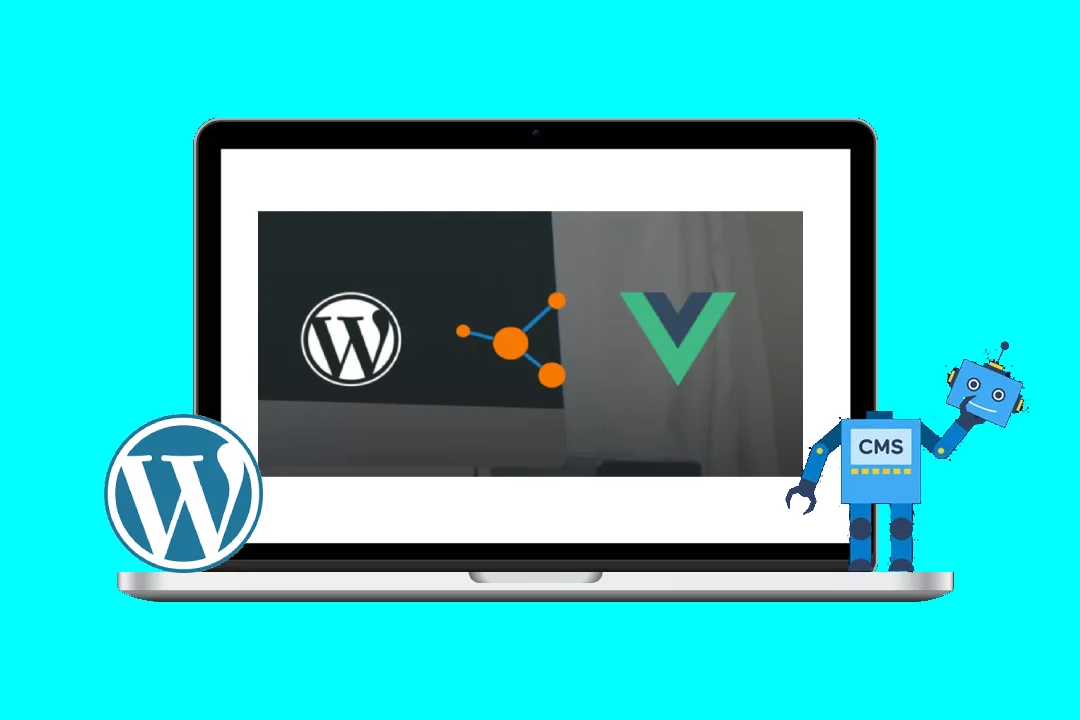Supercharge Your Gutenberg Blocks: Responsive Design with Vue.js
Gutenberg, WordPress’s block editor, has revolutionized content creation. But crafting truly engaging experiences requires responsive design – ensuring seamless transitions across various screen sizes. This is where Vue.js, a progressive JavaScript framework, comes into play. By seamlessly integrating Vue.js with Gutenberg, you can unlock powerful functionalities and build dynamic, responsive blocks that adapt effortlessly to any device.
Why Choose Vue.js for Responsive Gutenberg Blocks?
- Simple & Efficient: Vue.js is known for its approachable syntax and streamlined component-based architecture, perfect for building modular Gutenberg blocks.
- Reactive Data Binding: Vue’s reactive data binding ensures automatic UI updates whenever data changes, simplifying the process of dynamically adjusting layouts for responsiveness.
- Lightweight & Flexible: Vue’s lightweight footprint and modular design make it ideal for enhancing Gutenberg blocks without adding significant overhead.
- Vibrant Ecosystem: Leverage a vast ecosystem of libraries and tools tailored for enhancing web development, including Vuetify and Tailwind CSS for responsive styling.
Setting the Stage: A Simple Responsive Gutenberg Block
Let’s dive into an example, building a basic responsive block using Vue.js:
// ./block/src/block.js
import { registerBlockType } from '@wordpress/blocks';
import { RichText, InspectorControls, PanelBody } from '@wordpress/block-editor';
import { __ } from '@wordpress/i18n';
import './style.scss';
import './editor.scss';
// Import Vue & Components
import Vue from 'vue';
import App from './App.vue';
// Register the block
registerBlockType('my-plugin/responsive-block', {
title: __('Responsive Block', 'my-plugin'),
icon: 'format-image',
category: 'common',
edit: ({ attributes, setAttributes }) => {
const { content } = attributes;
return (
<div>
<InspectorControls>
<PanelBody title={__('Content', 'my-plugin')}>
<RichText
tagName="div"
value={content}
onChange={(newContent) => setAttributes({ content: newContent })}
/>
</PanelBody>
</InspectorControls>
<div id="app">
<App content={content} />
</div>
</div>
);
},
save: ({ attributes }) => {
const { content } = attributes;
return (
<div dangerouslySetInnerHTML={{ __html: content }} />
);
},
});
// Mount the Vue app
new Vue({
render: (h) => h(App),
}).$mount('#app');This code creates a simple block with a Rich Text editor for content input. The key takeaway here is the use of Vue.js to mount the App.vue component within the Gutenberg editor.
Crafting the Vue Component: Responsive Layout in Action
Now, let’s create the App.vue component responsible for the block’s responsive layout:
// ./block/src/App.vue
<template>
<div class="container">
<div class="content">
{{ content }}
</div>
</div>
</template>
<script>
export default {
props: ['content'],
data() {
return {
breakpoint: 768, // Adjust this value to match your design
};
},
computed: {
isDesktop() {
return window.innerWidth >= this.breakpoint;
},
isTablet() {
return window.innerWidth < this.breakpoint;
},
},
methods: {
handleResize() {
this.isDesktop = window.innerWidth >= this.breakpoint;
this.isTablet = window.innerWidth < this.breakpoint;
},
},
mounted() {
window.addEventListener('resize', this.handleResize);
},
beforeDestroy() {
window.removeEventListener('resize', this.handleResize);
},
};
</script>
<style scoped>
.container {
display: flex;
flex-direction: column;
padding: 20px;
}
.content {
background-color: #f0f0f0;
padding: 15px;
border-radius: 5px;
}
/* Tablet Styles */
@media (max-width: 767px) {
.container {
flex-direction: column;
}
.content {
width: 100%;
}
}
</style>In this component:
- We define a
breakpointto control the transition point for different screen sizes. isDesktopandisTabletcomputed properties dynamically track the screen size based on the breakpoint.- Using CSS media queries, we define different styles for desktop and tablet viewports.
Integrating with Gutenberg: Bringing it All Together
To make this block available in Gutenberg, follow these steps:
- Create a Plugin: Set up a WordPress plugin directory (e.g.,
my-plugin) and include the necessary files:block.js,style.scss,editor.scss, andApp.vue. - Register the Block: Ensure
block.jsregisters the block as shown in the previous code snippet. - Include Vue.js: Add the Vue.js library to your plugin’s assets.
Beyond the Basics: Advanced Responsive Techniques
The above example is a simplified introduction. Let’s explore more advanced techniques for crafting truly robust responsive blocks:
1. CSS Frameworks & Utilities:
- Tailwind CSS: Tailwind’s utility classes provide a streamlined approach to responsive design, allowing you to apply different styles for different screen sizes directly in your template.
- Vuetify: Vuetify’s pre-built components and responsive grid system offer a faster way to build complex layouts that adapt seamlessly to varying screen sizes.
2. Dynamic Content Rendering:
- v-if/v-else: Conditionally render different content based on screen size using
v-ifandv-else. This allows you to display distinct layouts or content for mobile, tablet, and desktop.
3. Dynamic Layout Adjustment:
- v-for: Dynamically adjust layout elements using
v-forto iterate over arrays and display them differently based on screen size.
4. Image Optimization:
- Responsive Images: Use
srcsetandsizesattributes in<img>tags to automatically load the most appropriate image size for the current device.
Example: A Responsive Image Gallery
<template>
<div class="gallery">
<div v-for="(image, index) in images" :key="index" class="image-container">
<img :src="image.url" :alt="image.alt" :class="{'single-column': !isDesktop}">
</div>
</div>
</template>
<script>
export default {
data() {
return {
images: [
{ url: 'path/to/image1.jpg', alt: 'Image 1' },
{ url: 'path/to/image2.jpg', alt: 'Image 2' },
// ... more images
],
breakpoint: 768,
};
},
computed: {
isDesktop() {
return window.innerWidth >= this.breakpoint;
},
},
};
</script>
<style scoped>
.gallery {
display: flex;
flex-wrap: wrap;
justify-content: space-between;
}
.image-container {
width: 48%;
margin-bottom: 10px;
}
.image-container img {
width: 100%;
height: auto;
}
.single-column {
width: 100%;
}
</style>This example demonstrates a responsive image gallery. On desktop, images are displayed in two columns. When the screen width shrinks below the breakpoint, the gallery transitions to a single-column layout.
Conclusion: Empowering Your Gutenberg Experience
Vue.js opens a world of possibilities for creating dynamic, responsive Gutenberg blocks. With its lightweight framework and powerful data binding capabilities, Vue.js empowers you to build complex and adaptable content experiences that engage users across various devices. By leveraging Vue.js’s components, responsiveness techniques, and integration with popular CSS frameworks, you can elevate your Gutenberg blocks to new heights, delivering captivating content that seamlessly adapts to any screen. Remember, this is just the tip of the iceberg! Explore the vast ecosystem of Vue.js resources and tools to unlock even greater potential for your responsive Gutenberg blocks.