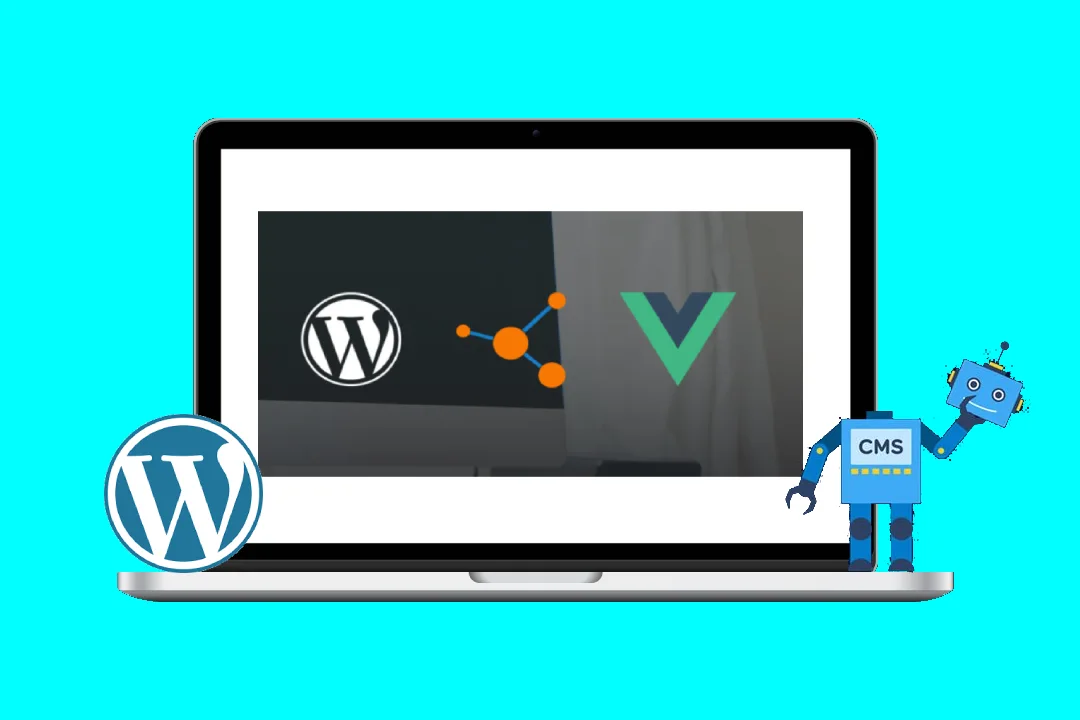Navigating the Challenges: WooCommerce Store Locator in a Vue.js World
Integrating a store locator into your WooCommerce store can be a game-changer for local businesses. It allows customers to easily find nearby locations, boosting foot traffic and sales. But when you’re building your store with Vue.js, integrating a WooCommerce store locator can present unique challenges.
This blog post dives deep into the common problems you might encounter while implementing a store locator in your Vue.js-powered WooCommerce store, providing code examples and solutions to help you navigate this process smoothly.
The Core Challenges:
-
Data Synchronization: Integrating a store locator with your WooCommerce data involves pulling information like location details, opening hours, and contact information. Keeping this data consistent and up-to-date across both WooCommerce and your Vue.js frontend can be tricky.
-
Performance Optimization: Displaying a map with multiple markers, potentially with complex filters and search options, can significantly impact your website’s performance. This is especially important in Vue.js, where maintaining a smooth user experience is paramount.
-
User Experience (UX): A store locator shouldn’t just provide locations; it needs to be intuitive and user-friendly. The experience should guide users through the process of finding relevant locations and providing the necessary information clearly.
-
API Limitations: WooCommerce lacks a dedicated API for store location data. You might have to rely on custom solutions or workarounds, which can add complexity and require more development effort.
Exploring the Solutions:
-
Data Synchronization:
- Custom API: Develop a custom API using your preferred backend framework (e.g., Node.js) to interact with your WooCommerce database and expose store location data in a structured format. This approach offers granular control over data access and allows for efficient updates.
- WooCommerce REST API: While not directly designed for store locations, the WooCommerce REST API can be used to fetch product information and related attributes that might indicate location details. You’ll need to implement custom logic to parse this information and transform it into a usable format.
Example Code (Custom API with Node.js and Express):
const express = require('express'); const app = express(); // Your WooCommerce API credentials and data retrieval logic const WooCommerce = require('woocommerce-api'); const wooCommerce = new WooCommerce({ url: 'your-woocommcerce-store-url', consumerKey: 'your-consumer-key', consumerSecret: 'your-consumer-secret', wpAPI: true, version: 'wc/v3' }); app.get('/api/locations', (req, res) => { wooCommerce.get('products', { per_page: 100, context: 'view' }) .then((response) => { const locations = response.data.map((product) => ({ name: product.name, address: product.meta_data.filter(meta => meta.key === 'location_address')[0].value, lat: product.meta_data.filter(meta => meta.key === 'location_lat')[0].value, lng: product.meta_data.filter(meta => meta.key === 'location_lng')[0].value })); res.json(locations); }) .catch((error) => { res.status(500).json({ error: error.message }); }); }); app.listen(3000, () => { console.log('Server listening on port 3000'); });Vue.js Component for fetching and displaying data:
<template> <div> <div v-for="location in locations" :key="location.id"> {{ location.name }} {{ location.address }} </div> </div> </template> <script> export default { data() { return { locations: [] }; }, mounted() { fetch('http://localhost:3000/api/locations') .then(response => response.json()) .then(locations => { this.locations = locations; }); } }; </script> -
Performance Optimization:
- Map Libraries: Leverage performant map libraries like Leaflet or Google Maps API to render the map and markers efficiently. These libraries offer features like clustering for large datasets and optimized map rendering.
- Caching: Cache the store location data in your Vue.js application to avoid redundant API calls and improve load times. Consider using local storage or a caching library like
vue-ls. - Lazy Loading: Implement lazy loading of markers for large datasets. Only load markers within the current viewport and dynamically load more markers as the user zooms or pans the map.
- Optimized Data: Optimize the data structure and format of your store location data to minimize the amount of data transferred between your server and client.
Example Code (Leaflet Integration):
<template> <div id="map" :style="{ height: '400px', width: '100%' }"></div> </template> <script> import L from 'leaflet'; export default { mounted() { const map = L.map('map').setView([51.505, -0.09], 13); L.tileLayer('https://{s}.tile.openstreetmap.org/{z}/{x}/{y}.png', { attribution: '© <a href="https://www.openstreetmap.org/copyright">OpenStreetMap</a> contributors' }).addTo(map); this.locations.forEach(location => { L.marker([location.lat, location.lng]).addTo(map) .bindPopup(`<b>${location.name}</b><br>${location.address}`); }); }, data() { return { locations: [ // Your locations from the API response ] }; } }; </script> -
User Experience:
- Filter and Search: Implement robust filtering and search capabilities to allow users to narrow down their search by location, category, or other criteria.
- Clear Map Interaction: Use intuitive map interactions like zooming, panning, and marker selection to make it easy for users to explore locations.
- Location Accuracy: Ensure that your store location data is accurate and up-to-date. Use Geocoding services to convert addresses to latitude/longitude coordinates.
- Mobile Optimization: Ensure your store locator is responsive and works seamlessly on mobile devices.
Example Code (Filtering Locations):
<template> <div> <input type="text" v-model="searchTerm" placeholder="Search for locations..."> <div v-for="location in filteredLocations" :key="location.id"> {{ location.name }} {{ location.address }} </div> </div> </template> <script> export default { data() { return { locations: [], searchTerm: '' }; }, computed: { filteredLocations() { return this.locations.filter(location => { return location.name.toLowerCase().includes(this.searchTerm.toLowerCase()); }); } }, mounted() { // Fetch locations from your API or data source } }; </script> -
API Limitations:
- Custom Solutions: If WooCommerce doesn’t provide the necessary API endpoints, develop custom solutions to extract and manage store location data.
- Third-Party Plugins: Consider using third-party plugins that offer dedicated API functionality for accessing store location information. Research available plugins and choose one that aligns with your specific requirements.
Example Code (Using a Third-Party Plugin):
// Assuming you have a plugin that exposes an API to retrieve location data // Example API endpoint: `/wp-json/your-plugin/v1/locations` <template> <div v-for="location in locations" :key="location.id"> {{ location.name }} {{ location.address }} </div> </template> <script> export default { data() { return { locations: [] }; }, mounted() { fetch('/wp-json/your-plugin/v1/locations') .then(response => response.json()) .then(locations => { this.locations = locations; }); } }; </script>
Best Practices for Success:
- Prioritize Performance: Optimize your store locator for speed and responsiveness.
- Keep Data Consistent: Ensure data synchronization between WooCommerce and your Vue.js frontend to avoid inconsistencies.
- Focus on UX: Design a user-friendly interface that simplifies the process of finding locations.
- Use Effective Tools: Leverage map libraries, caching mechanisms, and third-party plugins to streamline your development process.
- Test Thoroughly: Test your store locator across various devices and browsers to ensure functionality and optimal user experience.
Conclusion:
Integrating a WooCommerce store locator into your Vue.js storefront can be a complex undertaking, but the rewards are significant. By carefully addressing the challenges of data synchronization, performance optimization, user experience, and API limitations, you can create a powerful tool that drives local engagement and boosts sales. Remember to prioritize performance, maintain data consistency, and design a user-friendly interface for a truly effective store locator.