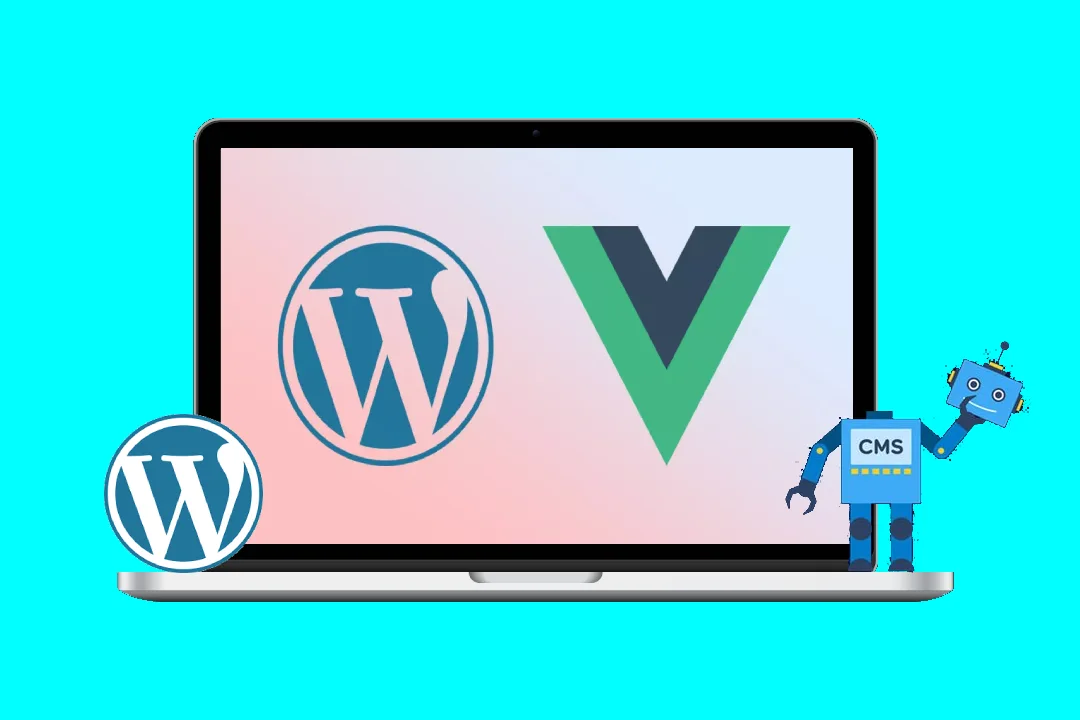Vue.js Component Slots: Battling WordPress Content Integration
Integrating Vue.js components with WordPress content can be a powerful way to bring interactive and dynamic elements to your website. However, you might encounter challenges when working with slots, particularly when dealing with WordPress’s rich text editor output. This blog post will delve into common issues with Vue.js component slots and WordPress content, explore their causes, and provide practical solutions to ensure seamless integration.
Understanding the Basics
Let’s start with a basic understanding of what Vue.js slots are and how they interact with WordPress content.
Vue.js Slots: Slots provide a mechanism for injecting content within a component’s template from the parent component. They are defined with the <slot> tag in the child component’s template. The parent component can then pass content to the slot using the <template v-slot> tag.
WordPress Content: WordPress uses a WYSIWYG editor (TinyMCE) that allows users to easily format content using a range of options like headings, paragraphs, lists, and even embed various types of media. This rich text editing functionality can lead to complex HTML structures in the generated output.
Common Problems and Their Causes
1. Incorrect Slot Structure:
-
Problem: Vue.js slots expect a specific HTML structure. If the WordPress content doesn’t adhere to this structure, it can cause rendering errors. For example, if a slot expects a single heading element (
<h1>) but the WordPress content includes multiple heading elements (<h2>,<h3>), the component might not render as intended. -
Example:
<!-- Child Component Template -->
<template>
<div>
<slot name="title"></slot>
</div>
</template>
<!-- Parent Component Template -->
<template>
<my-component>
<template v-slot:title>
<h1>This is the title</h1>
<h2>Another heading</h2>
</template>
</my-component>
</template>In this example, the my-component expects a single <h1> element within the title slot. The parent component, however, provides two heading elements, leading to potential rendering issues.
2. Unescaped HTML:
-
Problem: WordPress content can include HTML entities like
<p>tags,<br>tags, or even JavaScript code. When passed into Vue.js slots without proper escaping, these entities can be interpreted literally, leading to unexpected results. -
Example:
<!-- Child Component Template -->
<template>
<div>
<slot name="content"></slot>
</div>
</template>
<!-- Parent Component Template -->
<template>
<my-component>
<template v-slot:content>
<p>This is some text with a <br> line break.</p>
</template>
</my-component>
</template>Here, the line break (<br>) might not be interpreted as a line break within the my-component. Instead, it might be rendered as literal HTML text.
3. JavaScript Injection:
-
Problem: WordPress allows users to embed JavaScript code using the
[shortcode]functionality or by manually inserting script tags within the content editor. This can potentially introduce security vulnerabilities or cause conflicts within your Vue.js application. -
Example:
<!-- Parent Component Template -->
<template>
<my-component>
<template v-slot:content>
<p>This is some text with a [shortcode] that inserts JavaScript.</p>
</template>
</my-component>
</template>The [shortcode] might execute arbitrary JavaScript code within the component’s context, potentially leading to unpredictable behavior or security risks.
Solutions and Best Practices
1. Using v-html Directive:
-
Solution: The
v-htmldirective allows you to safely render HTML content within your Vue.js components by escaping potentially harmful code. -
Example:
<!-- Child Component Template -->
<template>
<div>
<div v-html="content"></div>
</div>
</template>
<!-- Script -->
<script>
export default {
props: {
content: String
}
}
</script>
<!-- Parent Component Template -->
<template>
<my-component :content="wordpressContent">
</my-component>
</template>
<!-- Script -->
<script>
export default {
data() {
return {
wordpressContent: "<p>This is some text with a <br> line break.</p>" // From WordPress API or database
}
}
}
</script>This example ensures that the HTML within wordpressContent is rendered correctly, escaping any potentially dangerous code.
2. Filtering WordPress Content:
-
Solution: You can pre-process the WordPress content before passing it to the Vue.js component. This can involve removing unwanted HTML tags, escaping entities, or sanitizing potentially dangerous code.
-
Example:
// Filter function to sanitize content
function sanitizeContent(content) {
// Remove potentially dangerous tags (adjust based on your needs)
content = content.replace(/<script>/g, '');
content = content.replace(/<style>/g, '');
// Escape remaining HTML entities
content = content.replace(/&/g, '&');
content = content.replace(/</g, '<');
content = content.replace(/>/g, '>');
return content;
}
// Parent Component
<template>
<my-component :content="sanitizedContent">
</my-component>
</template>
<script>
export default {
data() {
return {
wordpressContent: "<p>This is some text with a <br> line break.</p>",
sanitizedContent: ""
}
},
mounted() {
this.sanitizedContent = sanitizeContent(this.wordpressContent);
}
}
</script>This example filters out script and style tags and escapes remaining HTML entities before passing the content to the Vue.js component.
3. Using a WordPress Plugin:
-
Solution: Several WordPress plugins offer tools for integrating Vue.js into your website. These plugins can handle content filtering, component registration, and other tasks, simplifying the integration process.
-
Example:
Plugins like "WP REST API for Vue.js" or "Vue.js for WordPress" can help streamline content retrieval and rendering within Vue.js components.
4. Implementing a Custom Sanitizer:
-
Solution: If you have complex requirements for filtering WordPress content, you can create a custom sanitizer using a library like "DOMPurify." This allows you to specify exact rules for allowed HTML tags and attributes, ensuring maximum security and control.
-
Example:
import DOMPurify from 'dompurify';
// Parent Component
<template>
<my-component :content="purifiedContent">
</my-component>
</template>
<script>
export default {
data() {
return {
wordpressContent: "<p>This is some text with a <br> line break.</p>",
purifiedContent: ""
}
},
mounted() {
this.purifiedContent = DOMPurify.sanitize(this.wordpressContent);
}
}
</script>This example leverages DOMPurify to sanitize the wordpressContent before passing it to the Vue.js component.
5. Using the WordPress REST API:
-
Solution: Utilize the WordPress REST API to fetch content directly from your WordPress database and pass it to your Vue.js components. This approach provides more control over the retrieved data and allows you to apply necessary filters or sanitization before rendering.
-
Example:
// Parent Component
<template>
<my-component :content="wordpressPost.content.rendered">
</my-component>
</template>
<script>
export default {
data() {
return {
wordpressPost: {}
}
},
mounted() {
fetch('https://your-wordpress-site.com/wp-json/wp/v2/posts/123') // Replace 123 with your post ID
.then(response => response.json())
.then(post => {
this.wordpressPost = post;
});
}
}
</script>This example fetches a specific post from the WordPress REST API and renders its content within the my-component.
Conclusion
Integrating Vue.js components with WordPress content can be a complex task due to the varying structure and potential security risks associated with WordPress’s rich text editor output. By understanding the potential issues and implementing appropriate solutions, you can create seamless and secure integrations that leverage the power of both frameworks.
Remember to prioritize security by carefully sanitizing and filtering all content before rendering it within your Vue.js components. Utilizing techniques like v-html, custom sanitizers, or WordPress plugins can significantly enhance your integration process and ensure that your website remains secure and functional.