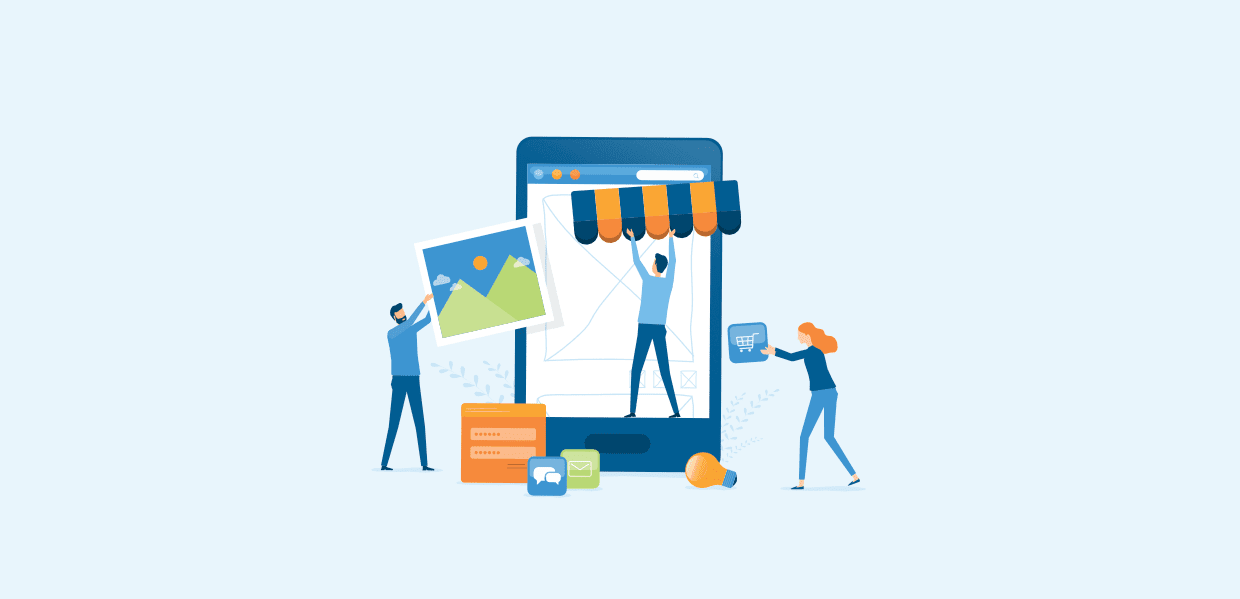Unlocking the Power of WordPress Plugins: A Step-by-Step Guide
WordPress is a versatile platform, but its true potential is unleashed by plugins. These add-ons expand the functionality of your website, allowing you to personalize it for your unique needs. This guide will walk you through the process of finding, installing, and utilizing WordPress plugins.
1. Finding the Perfect Plugin: Matching Need with Function
Navigating the vast ocean of WordPress plugins can be daunting. To streamline your search, start by identifying the specific problem you need to solve or the feature you want to add. Here are some helpful resources:
- WordPress Plugin Directory: The official repository offers a curated selection of plugins, categorized by function.
- WordPress.org: This website provides comprehensive information on plugin reviews, documentation, and support forums.
- Third-Party Websites: Popular sites like CodeCanyon and ThemeForest offer premium plugins with advanced features.
Once you’ve narrowed down your options, read reviews, explore documentation, and consider factors like plugin compatibility with your theme and other plugins.
2. Installation and Activation: A Breeze of Effort
Installing a WordPress plugin is a straightforward process. Here’s how:
- Login to Your WordPress Dashboard: Access the administrative area of your website.
- Navigate to Plugins: Click on “Plugins” from the left sidebar.
- Add New: Choose “Add New” to browse the plugin directory or upload a downloaded plugin.
- Search or Upload: Either search for your plugin by name or upload the file directly.
- Install and Activate: Click “Install Now” and then “Activate” once the installation is complete.
Most plugins will guide you through their setup and configuration options after activation.
3. Harnessing Plugin Potential: Optimizing Your Website
Once installed, plugins require customization to function correctly. Take the time to explore the plugin’s settings and adjust them to suit your specific requirements. For example, you might need to configure a contact form plugin to receive emails, or adjust a SEO plugin to optimize your website for search engines.
Remember to:
- Read the Documentation: Refer to the plugin’s user manual or website for detailed instructions.
- Experiment and Explore: Play around with different settings to discover the optimal configuration.
- Seek Help When Needed: Don’t hesitate to contact the plugin developer or consult online forums for support.
With a little practice and exploration, you’ll become adept at utilizing WordPress plugins to enhance your website’s capabilities, streamline your workflow, and achieve your online goals.